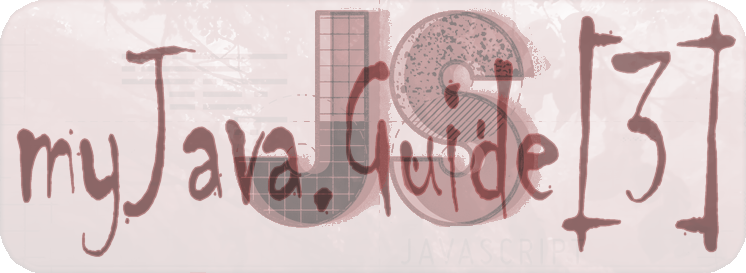Introduction to Debugging [3][0]
Debugging is a valuable and necessary tool for programmers.
It follows the testing phase of checking if our code works as intended, and discovering it does not.
Debugging is the process of finding exactly what isn't working and fixing it.
After spending time creating a brilliant block of code, it may still have errors.
These issues generally come in three forms:
1) syntax errors that prevent a program from running
2) runtime errors when code fails to execute or has unexpected behavior
3) semantic (or logical) errors when code doesn't do what it's meant to.
Modern code editors (and experience) can help identify syntax errors.
Semantic and runtime errors are harder to find.
They may cause your program to crash, make it run forever, or give incorrect output.
Think of debugging as trying to understand why our code is behaving the way it is.
Example of a syntax error - often detected by the code editor:
funtion willNotWork( {
console.log("Yuck");
}
// "function" keyword is misspelled and there's a missing parenthesis
Here's an example of a runtime error - often detected while the program executes:
function loopy() {
while(true) {
console.log("Hello, world!");
}
}
// Calling loopy starts an infinite loop, which may crash our browser
Example of a semantic error - often detected after testing code output:
function calcAreaOfRect(w, h) {
return w + h; // This should be w * h
}
let myRectArea = calcAreaOfRect(2, 3);
// Correct syntax and the program executes, but this gives the wrong answer
Debugging is frustrating, but it helps to develop (and follow) a step-by-step approach to review our code.
This means checking the intermediate values and types of variables to see if they are what they should be.
We can start with a simple process of elimination.
For example, if function A works and returns what it's supposed to, then function B may have the issue.
Or start checking values in a block of code from the middle to try to cut the search space in half.
A problem in one spot indicates a bug in the first half of the code. If not, it's likely in the second.
This guide will cover a couple helpful tools to find bugs, and some of the common forms they take.
Fortunately, debugging is a learnable skill that just requires a little patience and practice to master.
Use the JavaScript Console to Check the Value of a Variable [3][1]
Both Chrome and Firefox have excellent JavaScript consoles, also known as DevTools, for debugging your JavaScript.
You can find Developer tools in your Chrome's menu or Web Console in FireFox's menu. Or press Shift-Control-J.
If you're using a different browser, or a mobile phone, we strongly recommend switching to desktop Firefox or Chrome for debugging.
The console.log() method, which "prints" the output of what's within its parentheses to the console, will likely be the most helpful debugging tool.
Placing it at strategic points in your code can show you the intermediate values of variables.
It's good practice to have an idea of what the output should be before looking at what it is.
Having check points to see the status of your calculations throughout your code will help narrow down where the problem is.
Here's an example to print 'Hello world!' to the console:
console.log('Hello world!');
Use typeof to Check the Type of a Variable [3][2]
You can use typeof to check the data structure, or type, of a variable.
This is useful in debugging when working with multiple data types.
If you think you're adding two numbers, but one is actually a string, the results can be unexpected.
Type errors can lurk in calculations or function calls.
Be careful especially when you're accessing and working with external data in the form of a JavaScript Object Notation (JSON) object.
Example typeof
console.log(typeof ""); // outputs "string"
console.log(typeof 0); // outputs "number"
console.log(typeof []); // outputs "object"
console.log(typeof {}); // outputs "object"
Examples adding 2 'numbers'
let seven = 7;
let three = "3";
console.log(seven + three); // Returns "73"
console.log(typeof seven); // Returns "number"
console.log(typeof three); // Returns "string"
let seven = "7";
let three = "3";
console.log(seven + three); // Returns "73"
console.log(typeof seven); // Returns "string"
console.log(typeof three); // Returns "string"
let seven = 7;
let three = 3;
console.log(seven + three); // Returns 10
console.log(typeof seven); // Returns "number"
console.log(typeof three); // Returns "number"
JavaScript recognizes five primitive (immutable) data types and one mutable data type
1 Boolean // true or false
2 Null // Variable declared Yes, Input No, Call Variable
3 Undefined // Variable declared No, Call Variable
4 Number // 2
5 String // "string"
6 Object (= mutable) // {2, "string"}
Note that in JavaScript, arrays are technically a type of object.
Catch Misspelled Variable and Function Names [3][3]
The console.log() and typeof methods are the two primary ways to check intermediate values and types of program output.
Now let's go into the common forms that bugs take.
One syntax-level issue that fast typers can commiserate with is the humble spelling error.
Transposed, missing, or mis-capitalized characters in a variable or function name will have the browser looking for an object that doesn't exist
and complain in the form of a reference error. JavaScript variable and function names are case-sensitive.
Example
let toReceive = 10;
let toPay = 8;
let netWorkingCapital = toRecieve - topay; // should be: toReceive - toPay;
console.log(`Net working capital is: ${netWorkingCapital}`);
Catch Unclosed Parentheses, Brackets, Braces and Quotes [3][4]
Another syntax error to be aware of is that all opening parentheses, brackets, curly braces, and quotes have a closing pair.
Forgetting a piece tends to happen when you're editing existing code and inserting items with one of the pair types.
Also, take care when nesting code blocks into others, such as adding a callback function as an argument to a method.
Example
( ... )
{ ... }
[ ... ]
" ... "
' ... '
{[ ... ]}
(' ... ')
[" ... "," ... "]
One way to avoid this mistake is as soon as the opening character is typed, immediately include the closing match,
then move the cursor back between them and continue coding.
Fortunately, most modern code editors generate the second half of the pair automatically.
Example
let myArray = [1, 2, 3;
let arraySum = myArray.reduce((previous, current => previous + current);
console.log(Sum of array values is: ${arraySum}`);
Should be:
let myArray = [1, 2, 3]; // missing ]
let arraySum = myArray.reduce((previous, current => previous + current)); // missing )
console.log(`Sum of array values is: ${arraySum}`); // missing '
Catch Mixed Usage of Single and Double Quotes [3][5]
JavaScript allows the use of both single ' ' and double " " quotes to declare a string.
Deciding which one to use generally comes down to personal preference, with some exceptions.
Having two choices is great when a string has contractions or another piece of text that's in quotes.
Just be careful that you don't close the string too early, which causes a syntax error.
Correct Example
const grouchoContraction = "I've had a perfectly wonderful evening, but this wasn't it.";
const quoteInString = "Groucho Marx once said 'Quote me as saying I was mis-quoted.'";
Incorrect Example
const uhOhGroucho = 'I've had a perfectly wonderful evening, but this wasn't it.';
It is okay to use only one style of quotes.
You can escape the quotes inside the string by using the backslash (\) escape character
const allSameQuotes = 'I\'ve had a perfectly wonderful evening, but this wasn\'t it.';
Catch Use of Assignment Operator Instead of Equality Operator [3][6]
Certain conditions are met and rely on if, else if, and else statements in JavaScript.
The condition sometimes takes the form of testing whether a result is equal to a value.
This logic is spoken (in English, at least) as "if x equals y, then ..." which can literally translate
into code using the " = " or assignment operator. This leads to unexpected control flow in your program.
The assignment operator " = " in JavaScript assigns a value to a variable name.
And the " == " and " === " operators check for equality (the triple === tests for strict equality,
meaning both value and type(of) are the same).
The code below assigns x to be 2, which evaluates as true.
Almost every value on its own in JavaScript evaluates to true, except what are known as the "falsy" values:
false, 0, "" (an empty string), NaN, undefined, and null.
let x = 1;
let y = 2;
if (x = y) {
// this code block will run for any value of y (unless y were originally set as a falsy)
} else {
// this code block is what should run (but won't) in this example
}
let x = 1;
let y = 2;
let result = "not yet";
if(x == y) { // notice difference with example above!
result = "Equal!";
} else {
result = "Not equal!";
}
console.log(result); // Returns "Not equal!"
Catch Missing Open and Closing Parenthesis After a Function Call [3][7]
When a function or method doesn't take any arguments, we may forget to include the (empty) opening and closing parentheses when calling it.
Often times the result of a function call is saved in a variable for other use in your code.
This error can be detected by logging variable values (or their types) to the console and seeing that one is set to a function reference,
instead of the expected value the function returns.
The variables in the following example are different:
function myFunction() {
return "You rock!";
}
let varOne = myFunction; // set to equal a function
let varTwo = myFunction(); // set to equal the return string of a function
function getNine() {
let x = 6;
let y = 3;
return x + y;
}
let result = getNine;
console.log(result); // Returns the whole function..
function getNine() {
let x = 6;
let y = 3;
return x + y;
}
function getNine() {
let x = 6;
let y = 3;
return x + y;
}
let result = getNine();
console.log(result); // Returns "9"
Catch Arguments Passed in the Wrong Order When Calling a Function [3][8]
Continuing the discussion on calling functions, the next bug to watch out for is when a function's arguments are supplied in the incorrect order.
If the arguments are different types, such as a function expecting an array and an integer, this will likely throw a runtime error.
If the arguments are the same type (all integers, for example), then the logic of the code won't make sense.
Make sure to supply all required arguments, in the proper order to avoid these issues.
Example:
function raiseToPower(b, e) {
return Math.pow(b, e);
}
let base = 2;
let exp = 3;
let power = raiseToPower(exp, base);
console.log(power);
The example above will lead to faulty answers.
(exp, base) are given, but the function calls/needs them the other way round.
Result: 32 which is 9 and not 23 which is 8
Fix:
function raiseToPower(b, e) {
return Math.pow(b, e);
}
let base = 2;
let exp = 3;
let power = raiseToPower(base, exp);
console.log(power);
Catch Off By One Errors When Using Indexing [3][9]
Off by one errors (sometimes called OBOE) crop up when you're trying to target a specific index of a string or array (to slice or access a segment),
or when looping over the indices of them.
JavaScript indexing starts at zero, not one, which means the last index is always one less than the length of the item.
If you try to access an index equal to the length, the program may throw an "index out of range" reference error or print undefined.
When you use string or array methods that take index ranges as arguments, it helps to read the documentation and understand
if they are inclusive (the item at the given index is part of what's returned) or not.
Example
let alphabet = "abcdefghijklmnopqrstuvwxyz";
let len = alphabet.length;
for (let i = 0; i <= len; i++) { /* loops one too many times at the end
0 to (and) 26 makes : 27 characters (0-26) */
console.log(alphabet[i]);
}
for (let j = 1; j < len; j++) { /* loops one too few times, misses the first character at index 0
1 to 26 makes: 25 characters (1-25) */
console.log(alphabet[j]);
}
for (let k = 0; k < len; k++) { /* approved - this is just right
0 to 26 makes: 26 characters (0-25) */
console.log(alphabet[k]);
}
Use Caution When Reinitializing Variables Inside a Loop [3][10]
Sometimes it's necessary to save information, increment counters, or re-set variables within a loop.
A potential issue is when variables either should be reinitialized, and aren't, or vice versa.
This is particularly dangerous if you accidentally reset the variable being used for the terminal condition, causing an infinite loop.
Printing variable values with each cycle of your loop by using console.log() can uncover buggy behavior related to resetting,
or failing to reset a variable.
Example
function zeroArray(m, n) { // Creates a 2-D array with m rows and n columns of zeroes
let newArray = [];
let row = [];
for (let i = 0; i < m; i++) { // Adds the m-th row into newArray
for (let j = 0; j < n; j++) { // Pushes n zeroes into the current row to create the columns
row.push(0);
} // Pushes the current row, which now has n zeroes in it, to the array
newArray.push(row);
}
return newArray;
}
let matrix = zeroArray(3, 2);
console.log(matrix);
This code (above) produces: [[0,0,0,0,0,0],[0,0,0,0,0,0],[0,0,0,0,0,0]]
While we need [[0,0],[0,0],[0,0]]
Fix
function zeroArray(m, n) {
let newArray = [];
for (let i = 0; i < m; i++) {
let row = []; /* <----- row has been declared inside the outer loop.
Now a new row will be initialised during each iteration of the outer loop allowing
for the desired matrix. */
for (let j = 0; j < n; j++) {
row.push(0);
}
newArray.push(row);
}
return newArray;
}
let matrix = zeroArray(3, 2);
console.log(matrix);
Prevent Infinite Loops with a Valid Terminal Condition [3][11]
The dreaded infinite loop.
Loops are great tools when you need your program to run a code block a certain number of times or until a condition is met,
but they need a terminal condition that ends the looping.
Infinite loops are likely to freeze or crash the browser, and cause general program execution mayhem, which no one wants.
There was an example of an infinite loop in the introduction to this section - it had no terminal condition to break out
of the while loop inside the function loopy(). Do NOT call this function!
Example
function loopy() {
while(true) {
console.log("Hello, world!");
}
}
It's the programmer's job to ensure that the terminal condition, which tells the program when to break out of the loop code,
is eventually reached. One error is incrementing or decrementing a counter variable in the wrong direction from the terminal condition.
Another one is accidentally resetting a counter or index variable within the loop code, instead of incrementing or decrementing it.
Example
function myFunc() {
for (let i = 1; i != 4; i += 2) {
console.log("Still going!");
}
}
The myFunc() function contains an infinite loop because the terminal condition i != 4 will never evaluate to false
(and break the looping) - i will increment by 2 each pass, and jump right over 4 since i is odd to start.
Possible fix
function myFunc() {
for (let i = 1; i <= 4; i += 2) {
console.log("Still going!");
}
}